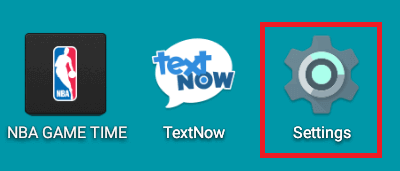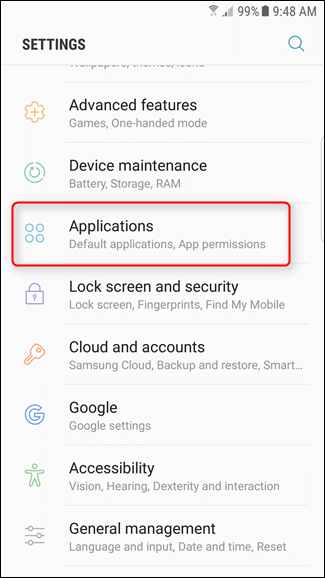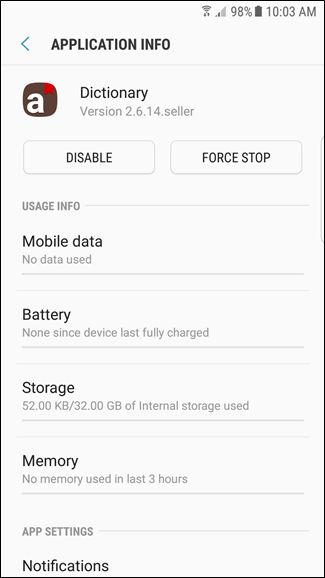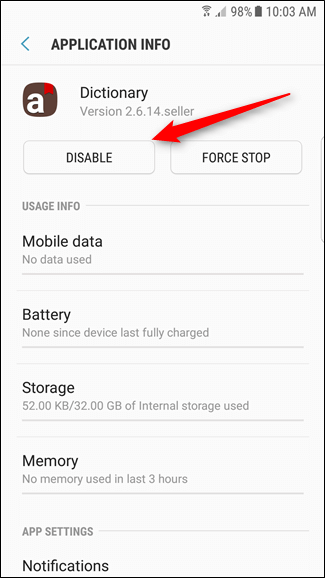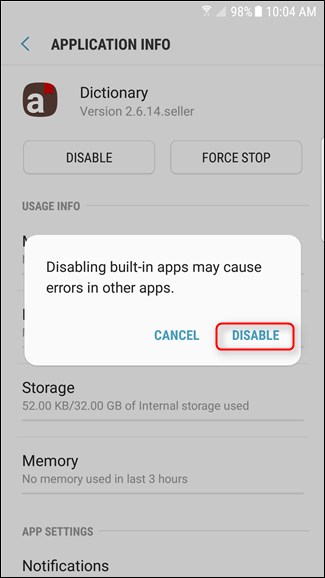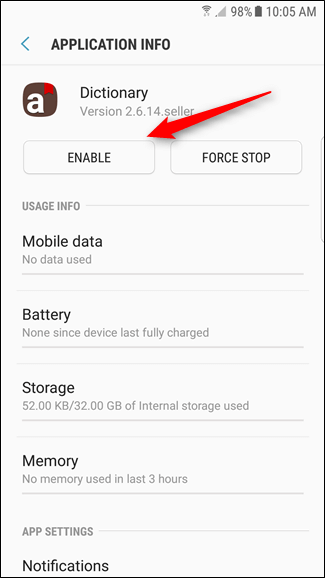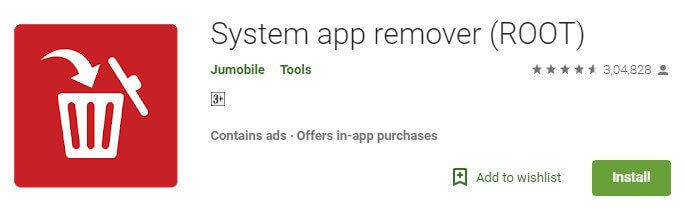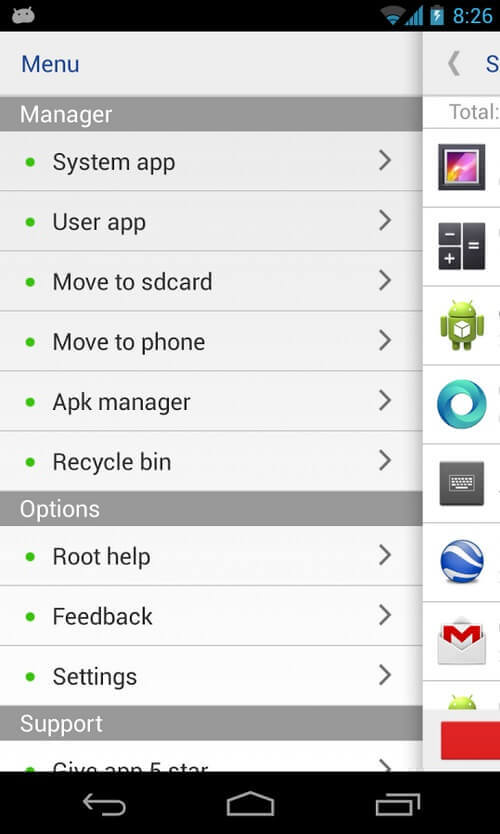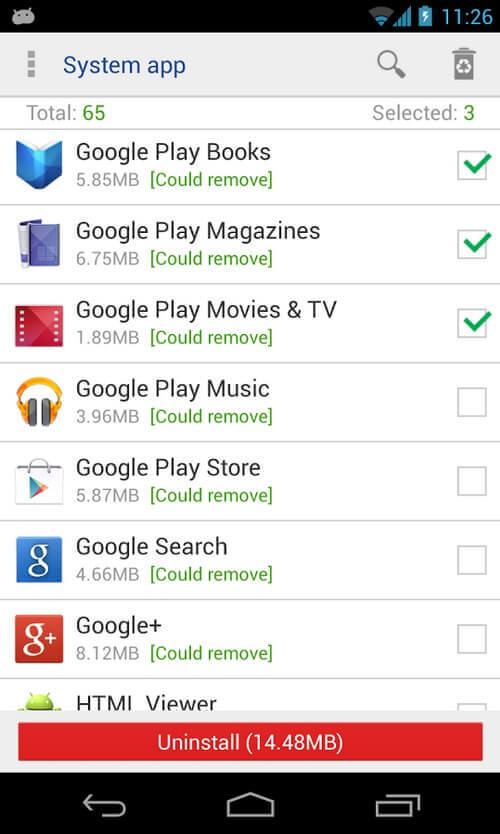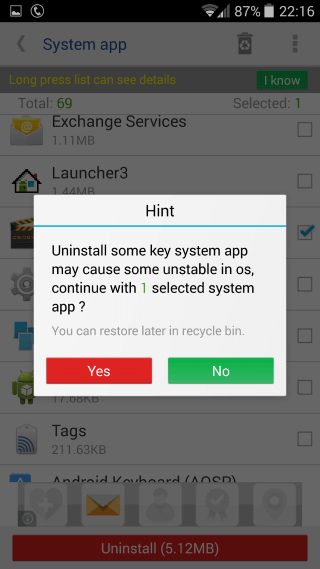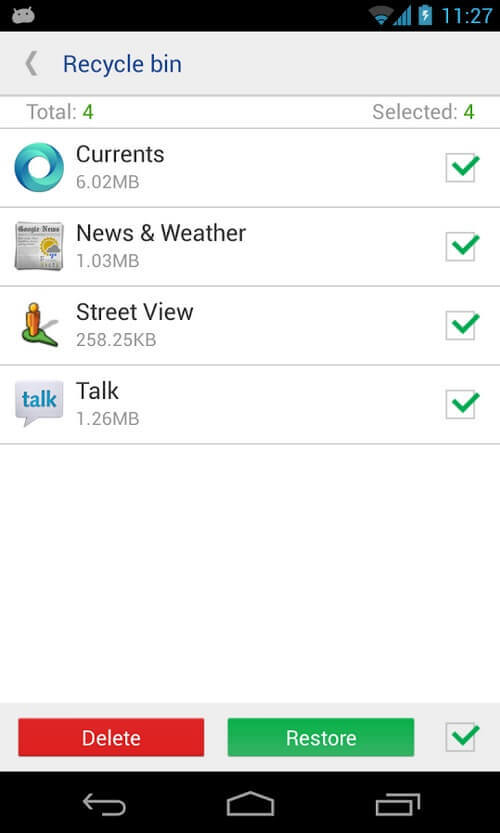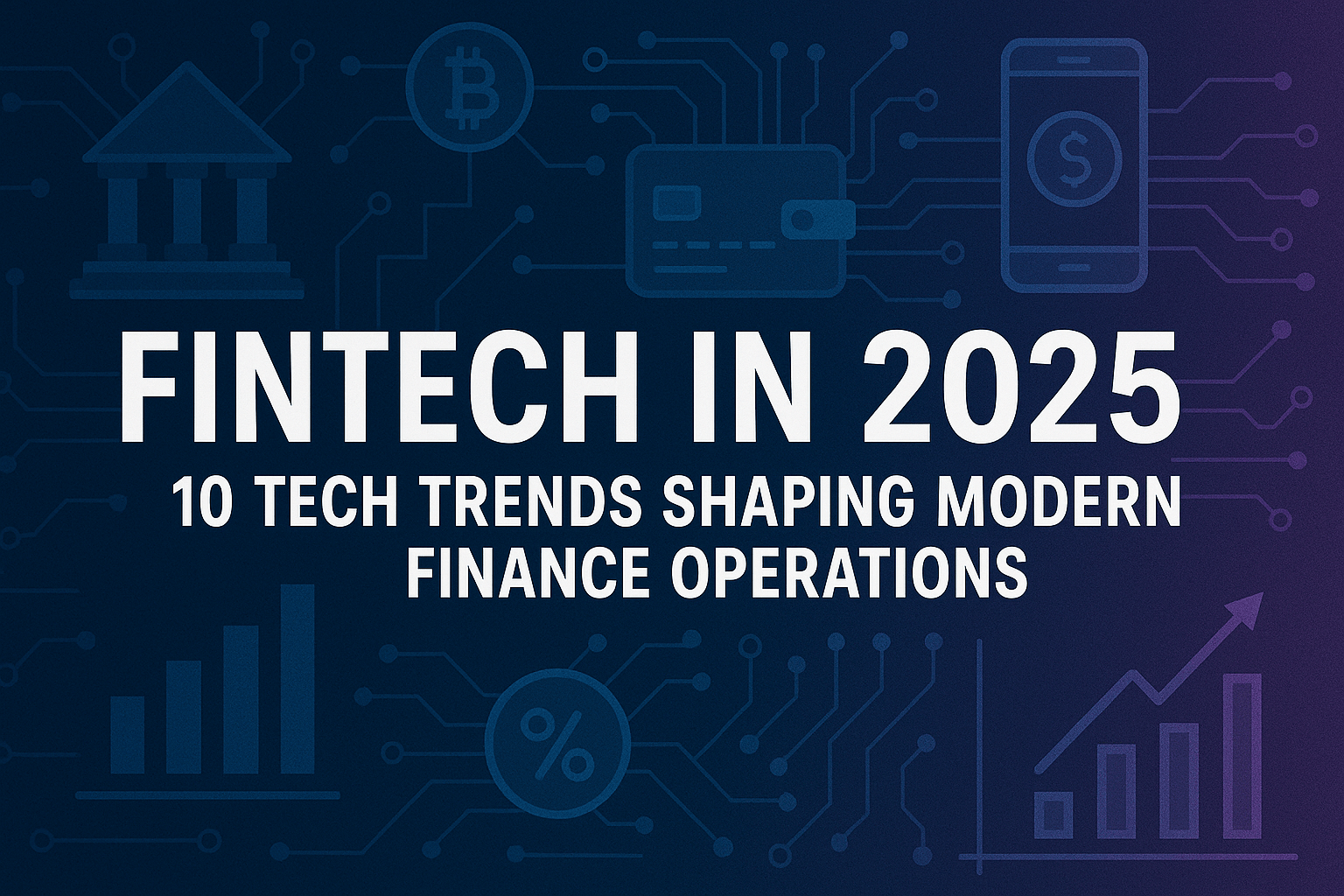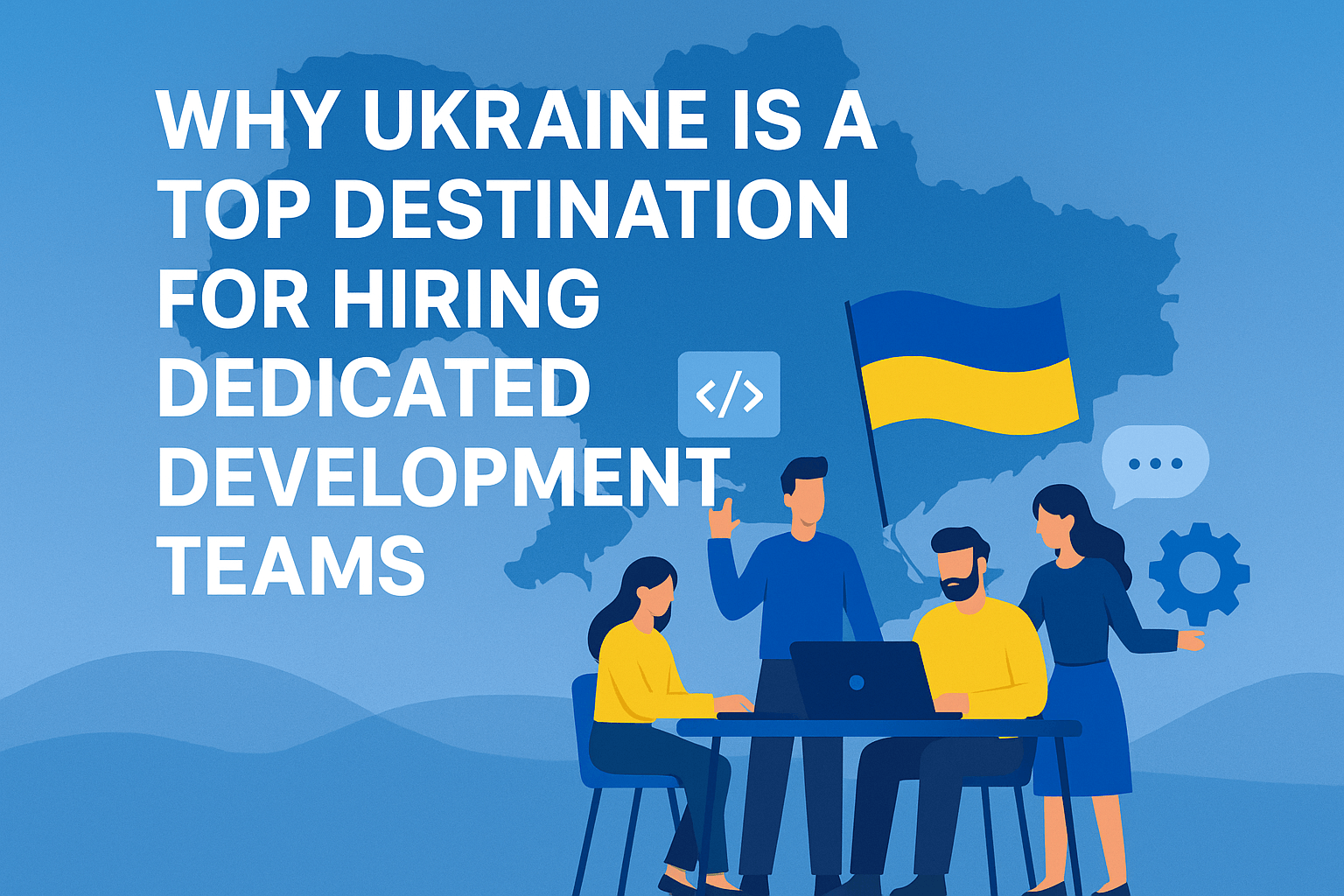Android is one of the most popular mobile operating system around the world, we all know that. The best thing about using an Android is freedom of customization and huge apps support. There are thousands of apps and games available for Android which you can download from Google Play Store. Whenever you buy a new phone, you might have notice that some apps comes pre-installed in the device and it is not limited to Android only. Almost all popular mobile OS like iOS, WindowsPhone, Bada, Blackberry and WebOS comes pre-installed with some apps. Well, some of them might be useful to the users but most of them didn’t get opened by anyone in the entire lifetime. These pre-installed apps are popularly known as “bloatwares” and most of the people out there often search for tutorials on how to delete pre-installed apps on Android.
If you are among them, then you have landed on the correct page. Here in this post we are going to tell you about the bloatware apps and how you can remove system apps from Android before and after rooting. So the question here is that these apps deserve to be dumped?, well it’s a NO. Though some of the bloatware might seem useless, but some of them are really useful. The only reason to uninstall or delete these apps are because some of them are sponsored in nature, and they eats your device storage and RAM. Many of these pre-installed apps keeps running in background so they may make your device work slower. So if you want to uninstall these useless system apps from Android, then you might find this article useful.
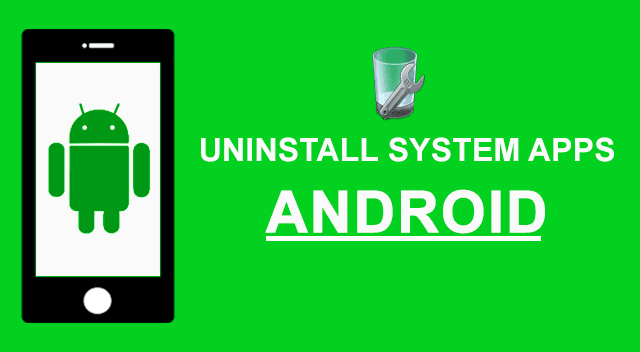
An important to remember here is that you can’t uninstall or remove system apps from Android phones or tablets from the Settings menu. You might have to root your device before you can remove them completely from your system. This can be a technical process and not many people knows about rooting the device and all. So here in this post you can find simple step by step procedure to remove pre-installed apps from Android phones and tablets. It doesn’t matter if you have a rooted Android or not, you can find methods to uninstall system apps from both of them. So, let’s get started.
Contents
How To Deactivate Pre-loaded Apps | Uninstall Android System Apps Without Root
If you are using an un-rooted Android device then you can’t really remove system apps without root in Android. Though it is easy to root an Android, but if you phone is new and you don’t know about the exact process we won’t recommend you trying it. You can’t uninstall bloatware apps, but you can disable them in unrooted Android. The benefit you get here is that you can always enable the app whenever you want, as they won’t get removed from your device completely. The steps are pretty simple and anyone can do it by just changing some settings. If you really want to know how to remove pre-installed apps from Android without rooting it, then you can follow the steps mentioned below.
- First of all open Settings of your Android device. Almost all Android have gear icon as Settings, so you can find it easily.
- Now Settings menu might differ from device to device, so you will have to look for something called Apps or Applications. Once you have found it, tap on it to open.
- You will be taken to another menu where you can see all apps of your device.
- Now you can check which app is using the most memory and then you can open it to disable.
- For example here we have Dictionary app which is an unnecessary app for most of the users.
- Click on the app you want to disable, then you will be taken to the app options page.
- Now you can find two options “Disable” and “Force Stop”.
- If you will Force Stop the app, then it will start again whenever you will restart your device.
- We have to disable the app, so click on Disable button.
- Now you will get a little popup with some message that disabling the app may cause error in other apps or so, ignore it and click on Disable.
- Once done, the app will be disabled from getting started automatically.
- Now you will have to click on Force Stop to stop it from running in present state, and then click on Clear Data to free some memory of your device.
- Whenever you want to use the app you have disabled, just navigate to the same Apps page, open the app and click on Enable.
How To Uninstall/Remove Pre-Installed Apps From Android
By following about mentioned steps, you will be able to disable apps on your Android phones and tablets. Though if you are using a rooted Android device, then you have got some more powers to manage your device. Moreover if you are not able to find an Disable option in the menu we’ve told you, then you might be using an older version of Android. Now either you will have to root your device to disable or uninstall them or leave the phone as it is. There many apps and tutorials available on the internet which tells you how to root an Android device with or without using a computer.
Soon we are going to post a guide on how to root Android phones and tablet. Till then you can use any other tutorial available on the internet. We will recommend you using YouTube for that as you can get visual instructions over there and you can do exactly the same without any worries. So once you have rooted your device, its time to enable to USB Debugging mode. To do this navigate to Settings > Applications > Developer Options and there you can find an option named USB Debugging, just enable it.
- The first thing you need to do is to backup your device so no data get lost in the process.
- To do this we will recommend you to download Titanium Backup app.
- Once downloaded, just take a backup of your device and move it to some other place.
- Now download and install System App Remover from Google Play Store.
- There are several apps with similar name available, but you will have to download the one developed by “Jumobile”.
- When you have installed it, just open it and it will ask you to to grant the Superuser request.
- Just grant the permission to it and then you will be taken to the main page of the app.
- You will find an option named “System Apps” under Manager, click on it.
- A list of all apps that came pre-installed on your device will be shown.
- You can now either open apps one by one and uninstall them, or select multiple apps and then click on Uninstall.
- You may get a pop-up on your screen with a warning message, just ignore it and click on Uninstall.
- Do note that when you uninstall apps they get into the Recycle Bin of the app.
- If you wish to restore the apps, then open System App Remover, go to Recycle Bin, select the apps and click on Restore.
Note – You can also use Lucky Patcher app to take backup and uninstall system apps in one click. (It requires your phone to be rooted as well).
Final Words
Android is definitely one of the most popular and widely used mobile operating system around the world and it does have some really great features. The main problem with Android is that after some time most of the Android devices starts getting slow and you can’t do anything but try using some tricks to make it work faster. The first thing you can do to make it work faster is to uninstall pre-installed apps on Android. That’s why we have shared tutorial on how to remove system apps without root in Android as most of the people don’t know about rooting. If you know how to root Android, then the process to remove system apps after rooting becomes much easier.
Rooted Android devices can use system app remover root APK to easily get rid of unwanted apps, including pre-installed apps. Now you know about how to uninstall apps Android that comes pre-installed, and we hope you are able to remove them now. If you know about some more methods on how to remove pre-installed apps from Android or facing any problems with the tutorial mentioned above, then you can let us know about it via comments below.