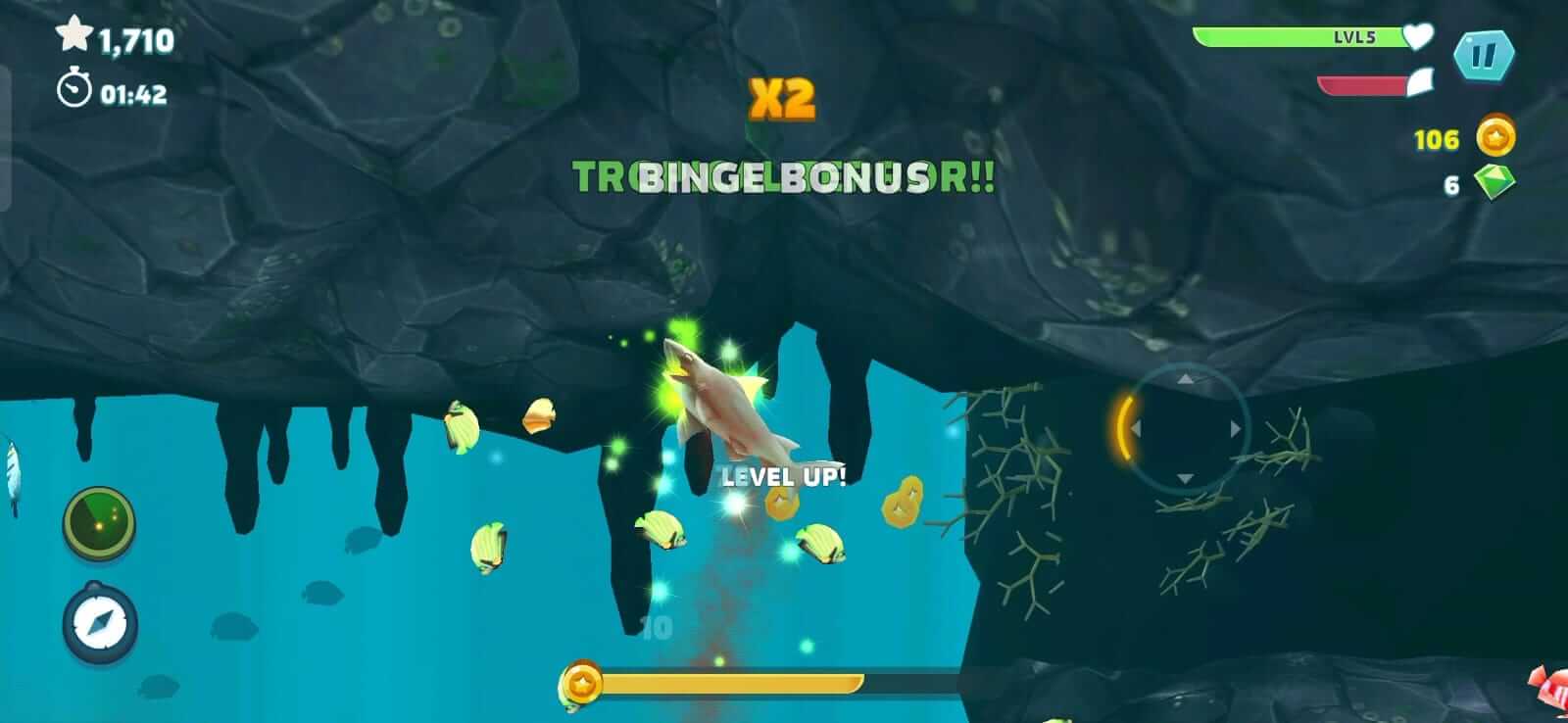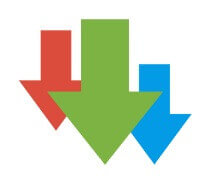Struggling to install your favourite WhatsApp MOD can leave you feeling disconnected. Common hiccups like insufficient storage or outdated software often block the app’s setup. Our guide lays out a clear path to overcoming these installation obstacles, ensuring you stay in touch without a hitch.
Dive in for easy fixes!

Contents
Possible Causes of WhatsApp MOD Installation Issues
Insufficient storage space, an outdated Android version, corrupted app files, incompatible device specifications, and internet connection issues are some of the possible causes of WhatsApp MOD installation issues.
Insufficient Storage Space
Your phone needs enough room to put new apps on it. If WhatsApp MOD won’t install, check your storage first. You can find out how much space you have in the settings on your phone. Sometimes, pictures, videos, and other files take up a lot of room.
You might need to delete some things or move them somewhere else.
To make more space for WhatsApp MOD, try cleaning out old messages and clearing the cache too. This helps get rid of hidden data that fills up your phone’s memory. Look at the storage section in your phone settings to start fixing this problem right away!
Outdated Android Version
An outdated Android version can cause issues when installing your favourite WhatsApp MOD. Keeping the operating system updated is important to avoid compatibility problems with the app. This guide provides steps to update the Android version, ensuring that users can resolve installation errors and keep their devices up to date.
Ensuring that your Android device has the latest software updates is crucial in preventing installation issues. The guide includes practical tips for updating the operating system, helping users navigate through this potential hurdle and successfully install or update WhatsApp MOD on their devices without encountering compatibility problems.
Corrupted App Files
When dealing with WhatsApp MOD installation issues, corrupted app files can be a significant culprit. Corrupted app files can lead to errors and malfunctions during the download or update process of WhatsApp MOD APK.
It is crucial to address this issue promptly to ensure a successful installation. Checking and resolving any corrupted files associated with the WhatsApp MOD application can help users overcome installation hurdles, allowing for a smooth and error-free experience.
To resolve corrupted app file issues, Android users are advised to clear the app’s cache and data, which can often eliminate corrupt files causing installation problems.
Incompatible Device Specifications
If WhatsApp MOD is not installing on your Android device, it could be due to incompatible device specifications. This means that your device may not meet the requirements for running the latest version of WhatsApp MOD.
In such cases, updating the device or considering a compatible device would help resolve this issue.
Ensuring that your Android device meets the necessary specifications for running WhatsApp MOD is crucial in avoiding installation errors and ensuring smooth functionality. Checking your device’s compatibility before attempting to install WhatsApp MOD can save you time and frustration.
Internet Connection Issues
After checking device compatibility, another common issue that can hinder the installation or update of WhatsApp MOD is related to internet connection problems. Whether it’s a slow or unstable Wi-Fi network or poor mobile data signal, an inadequate internet connection can prevent the successful download and installation of WhatsApp MOD.
In situations where users are encountering difficulties in downloading media files on WhatsApp MOD, a weak internet connection could be the root cause. Additionally, failed updates for WhatsApp MOD may also be attributed to unreliable connectivity.
Ensuring a stable and strong internet connection is crucial for seamless installation and updating processes of WhatsApp MOD. Addressing any underlying issues with the network stability, such as switching to a different Wi-Fi network, resetting the router, repositioning closer to the Wi-Fi source, or contacting your service provider for mobile data concerns can significantly improve the download and update experience for WhatsApp MOD users.
Steps to Troubleshoot Common WhatsApp MOD Installation Errors
Clearing the cache and data, checking available storage, updating Android version, reinstalling WhatsApp MOD, verifying device specifications, resetting network settings, and seeking expert assistance are crucial steps to resolve common installation errors for WhatsApp MOD APK.
Clear Cache and Data
To fix issues with downloading or updating WhatsApp MOD, start by clearing the cache and data in your device’s settings. A full cache can prevent WhatsApp MOD from completing a download, so it’s important to check if the cache is full.
Clearing the cache can help fix the issue of not being able to download or update WhatsApp MOD. This step is essential in troubleshooting common installation errors for WhatsApp MOD APK and can be crucial in resolving problems related to app installation on Android devices.
Check Available Storage
Before troubleshooting WhatsApp MOD installation errors, it’s crucial to check the available storage on your Android device. Insufficient storage space can prevent WhatsApp MOD from downloading or updating.
To resolve this, you can free up space by deleting unused apps or files, moving media to an external storage device, or clearing unnecessary data from your device. By ensuring adequate available storage, you can help facilitate a successful WhatsApp MOD installation or update.
Update Android Version
To ensure that WhatsApp MOD runs smoothly, it is important to keep your Android operating system up to date. An outdated Android version can cause installation issues for WhatsApp MOD. By updating your Android version, you can resolve compatibility problems and access the latest features and security enhancements.
This simple step plays a vital role in troubleshooting common installation errors related to WhatsApp MOD on Android devices.
Keeping your Android version updated also ensures that you have the necessary system requirements for running the latest versions of WhatsApp MOD, avoiding potential conflicts or performance issues.
Reinstall WhatsApp MOD
If you encounter persistent issues with WhatsApp MOD, reinstalling the app can often resolve underlying problems. Uninstalling and then reinstalling WhatsApp MOD can help to fix corrupted app files, which might be causing the installation errors.
It’s essential to note that when you reinstall WhatsApp MOD, all your chat history will be deleted from your device unless it’s backed up. This simple step of reinstalling the app can effectively address many common installation errors.
Moving on to “Other Common Problems with WhatsApp MOD on Android,” let’s explore additional troubleshooting steps for different issues users may face while using the application.
Verify Device Specifications
Check your device’s specifications to ensure they meet the requirements for installing WhatsApp MOD. Look for the amount of available storage space, the Android version, and other technical specifications needed for smooth installation.
By verifying these device specifications, you can determine if any deficiencies are causing installation errors. This simple step could help resolve issues related to incompatible device specifications when installing WhatsApp MOD.
Reset Network Settings
To ensure a smooth experience with WhatsApp MOD, it’s important to maintain proper network settings. If you’re encountering installation issues, resetting the network settings on your Android device can help resolve connectivity problems that may be hindering the download or update process.
By doing this, you can clear any potential network configuration errors and restore the default network settings, which could address issues such as media download failures or error codes related to connectivity.
Other Common Problems with WhatsApp MOD on Android
Contacts not appearing, Ban/Temporary Ban, App crashes or freezes, Unable to send/receive messages or media, Error codes and messages. For more troubleshooting tips and solutions, continue reading the complete guide!
Contacts not appearing
If your contacts are not appearing in WhatsApp MOD, it could be due to a synchronization issue with your phone’s contact list. To fix this, make sure that WhatsApp MOD has permission to access your contacts in the app settings.
If the problem persists, try restarting your phone or updating the WhatsApp MOD application to the latest version. Additionally, ensure that you have a stable internet connection as this can also affect contact syncing in WhatsApp MOD.
In some cases, contacts may not appear due to conflicts between third-party contact manager apps and WhatsApp MOD. Removing or disabling such apps temporarily can help resolve this issue.
Ban/Temporary Ban
If you receive a ban or temporary ban on WhatsApp MOD, it means that you have violated the app’s terms of service. This could be due to sending too many messages to users who do not have your number saved, engaging in spammy behavior, or other violations.
When facing a ban, you may see an error message indicating that your phone number is banned from using WhatsApp MOD. If this happens, it’s essential to review and understand WhatsApp MOD’s terms of service to avoid future violations.
In case of a temporary ban, you will need to wait for the specified duration before being able to use WhatsApp MOD again. Remember that attempting to bypass the ban through unauthorized methods can result in permanent suspension from using the app.
App crashes or freezes
If you encounter WhatsApp MOD freezing or crashing on your Android device, it can be due to various reasons such as insufficient storage space, outdated app version, or corrupted app files.
To resolve this issue, start by clearing the cache and data of the WhatsApp MOD application. Updating WhatsApp MOD to the latest version can also fix bugs that may cause crashes or freezes.
If the problem persists, consider reinstalling the app after removing any corrupted files. Additionally, ensure that your device has enough free space for WhatsApp MOD to function smoothly and avoid freezing.
Unable to send/receive messages or media
If you are unable to send or receive messages or media on WhatsApp MOD, it might be due to internet connection issues. Ensure that your device has a stable internet connection to resolve this problem.
Another possible cause could be app crashes or freezes, which can interfere with message and media transfer. Updating the app or reinstalling it may help address this issue effectively.
To troubleshoot problems with sending or receiving messages and media on WhatsApp MOD, first ensure a stable internet connection. Then consider if the app is crashing or freezing, possibly requiring an update or reinstallation for resolution.
Error codes and messages
WhatsApp MOD users may encounter various error codes and messages during the installation process. These can include “Insufficient storage,” “Download failed,” or “Error retrieving information from server.” Understanding these error codes is crucial to troubleshoot installation issues effectively.
Clearing cache, checking available storage, updating the Android version, and verifying device specifications are essential steps to address these errors. Seeking expert assistance may also be necessary if the issue persists, ensuring a smooth installation process for WhatsApp MOD APK without encountering common errors.
Understanding different error codes like “Insufficient storage” or “Download failed” is important when troubleshooting WhatsApp MOD installation problems. Clearing cache, checking storage space, updating Android OS, and seeking expert help are key actions to resolve these issues effectively and ensure successful app installation without encountering common errors such as media download failures or contact recognition issues.
Conclusion
In conclusion, resolving common installation errors for WhatsApp MOD APK on Android devices is achievable with the right troubleshooting steps. Users can overcome issues such as insufficient storage space, outdated Android versions, and corrupted app files by following simple techniques outlined in this guide.
By addressing these problems effectively, users can ensure a smooth and hassle-free installation process for WhatsApp MOD. Understanding these common errors and their solutions empowers users to manage potential obstacles when installing or updating WhatsApp MOD on their devices, leading to a more seamless user experience.